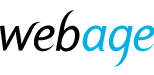A common problem we encounter is when a customer suddenly finds their email has stopped working. The immediate response is often to change the password or other settings because email software suggests this is the fault. Before you do that, stop and instead read on.
Each email account has a quota, i.e. a maximum amount of disk space which is allocated for its use. This amount is also deducted from the overall space available to your hosting package, which itself has a maximum quota set.
The first thing to check, therefore, if you encounter such an email problem is to ensure the account has not exceeded its quota. That is the most common cause of this email problem.
To easily check if an account has exceeded its quota log in to your account here at clients.webage.net. Go to the email section where any quota issues will be highlighted.
To help you address the quota issue, a few recommendations follow:
Maintain your email
- Delete unwanted old messages
- Completely empty trash and junk mail
- Archive old mail offline in local folders - remember if you use IMAP mail the mail us stored on the server and copied to your devices. If you store older mail in local folders, it is removed from the server, freeing up storage space from your quota
Upgrade your hosting for a bigger quota
- Log in to your account at clients.webage.net
- Click Services > My Services
- Click the name of your current hosting package (e.g. Standard Hosting) on the list of services displayed.
- In the Actions panel, click Upgrade/Downgrade. Available upgrade options are displayed.
- Choose a suitable upgrade package (disk quota is dispayed) and complete the order process as per the steps on screen.
Please contact us at support@webage.co.uk for further assistance or to upgrade by phone call 01292571460.