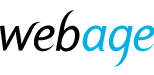Important: This article refers to a previous migration of Web Age email servers and is presented as a rough guide only. Please refer to the documentation for your version of Outlook for up to date help.
Open Outlook > go to File > Info > 'Add Account':
Here a box will pop up titled 'Add New Account'. Go to the bottom of the box and tick 'Manually configure server settings or additional server types'.
Hit Next > Choose 'Internet Email' > then hit Next:
User Information:
- Your Name: [the name shown to others when you send them an email]
- E-mail Address: [the email address you wish to set up]
Server Information:
- Account Type: IMAP / POP* (this option is up to you – see below for details)
- Incoming mail server: [the server we gave you (e.g. mail.mydomain.com)]
- Outgoing mail server (SMTP): [the server we gave you (e.g. mail.mydomain.com)]
Logon Information:
- User Name: [the email address you wish to set up]
- Password: [the password given for the corresponding email]
(Tick 'Remember password', Keep 'Require logon using...' unticked.)
Then go to 'More Settings...':
Choose the General tab and under 'Mail Account', you can choose the name of the account which will show up on the left (for example ‘Your Name @ Domain’ to be able to identify it from the older account).
Choose the Outgoing Server tab and tick 'My outgoing server (SMTP) requires authentication' and keep 'Use same...' ticked also.
Then go to the Advanced tab:
- Incoming server (IMAP): 993, using SSL encrypted connection.
- Incoming server (POP): 995, using SSL encrypted connection.
- Outgoing server (SMTP): 26, using 'None' encryption.
Hit 'OK'.
Click Next to test the setup and it should give two green ticks beside each task. Then you can press Finish after closing the 'Test Account Settings' box.
Your new account will be set up below the old one (which we haven't deleted so as to keep your old emails), so to find it you can minimize all the boxes on the left hand side (by hitting the arrows) and it will show up below your current folder for the old account.
The email setup for other accounts is the exact same with exception to the Username: (the full email address) and Password: (the password given for the corresponding email).
Remote support
We can provide remote support on request, charged in increments of 15 minutes at £18.75 + VAT per 15 minutes.
*IMAP will sync your email across platforms (ie, if you delete email on your phone it will also be deleted on your computer) as it is stored on the server, whereas with POP email all email is handled separately across platforms and is stored locally and deleted from the server once received by the user.