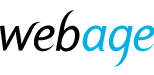Please follow the following steps to use the Spam Filters provided with your cPanel account, to reduce spam, mark emails as spam or automatically delete suspected spam.
- Log in to your account at https://clients.webage.net or directly into your cPanel at https://www.yourdomain.com/cpanel(replacing yourdomain with your own domain name).
- If using the former method to log in, then click the relevant service under Your Active Products/Services, then under Actions on the left menu, Login to cPanel
- Under Email, click Spam Filters
- To mark suspicious messages as Spam, enable the switch beside Process New Emails and Mark them as Spam
- To adjust the strictness of the filter, click Spam Threshold Score. A low score is a strict filter (many messages may be marked as spam) and a high score is a relaxed filter (few messages are marked as spam - you will receive more spam). It is recommended to start this at 5 and then adjust as required. This method adds a spam tag to the header of incoming messages meeting or exceeding the score - you can filter these in your email software by this tag.
- To automatically delete spam, enable the switch beside Automatically Delete New Spam (Auto-Delete).
- To adjust the Spam Threshold Score at which messages will be deleted, click Configure Auto-Delete settings. Messages meeting or exceeding this score will be automatically deleted. This cannot be lower than the spam threshold score. Example: set the spam threshold score to 5 and this to 8 to continue to receive messages with a score of 5-7, but marked as spam, and to delete anything scoring 8 or more (being very likely to be spam). Click update Auto-Delete Score to save changes.
These settings are recommendations only as the nature of email varies and a number of factors are taken into account in calculating the spam score. False positives can occur and genuine messages may be marked as spam or deleted if settings are too strict. We recommend testing, checking the effect and adjusting the settings as required thereafter.
This service uses SpamAssasin. Read full documentation on SpamAssassin.