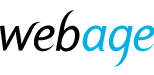Identify Delivery Problems
In the event that emails either to or from your account are not being delivered, cPanel provides tools to help identify what has happened to these messages.
- Log into cPanel
- In the Email section, click Track Delivery
- A table showing the outcome of all recent delivery events (approximately 1 month of data is available) will be displayed.
- This table illustrates the From Address, Recipient and Result, i.e. the outcome of the delivery attempt. Click the info icon under actions by each message to see detailed information.
- Use the filters above the table to limit results by recipient, or by success, failure or deferred.
Resolve Delivery Problems
Receiving Mail
In the event that mail sent to you is being marked as spam, you may wish to adjust spam settings or whitelist the sender.
- In cPanel, go to the Email section
- Click Spam Filters. Your options include:
- If Spam Filters are enabled, adjust the settings to be more lenient (i.e. mail needs a to reach a higher spam score to be marked as spam) - you will likely receive more spam.
- Add email senders to the whitelist (safe senders) - Spam Filters > Additional Configurations > Edit Whitelist Settings.
Sending Mail
In the event mail you send is being marked as spam, you may wish to take action to improve deliverability.
DKIM and SPF records should be enabled against your account by default. These are DNS Zone records which indicate to receiving mail servers that the sending server is authorised to send mail on that domain and/or IP address. However, to check and verify the status of these records and add or repair if required, follow these steps:
- In cPanel, go to the Email section.
- Click Email Deliverability. Status will be checked on your domain(s). Click Manage. Note that a Repair icon will be available if a fault is found.
- The status of DKIM, SPF and PTR on the chosen domain will be displayed along with all current data for each of these records.
- Where required, edit these records to add or update permitted IP addresses or domains*.
IMPORTANT Before making any changes, read the help information on screen and follow the links provided on this page to read the detailed documentation as incorrect configuration will harm rather than help deliverability.
Blacklisting
If the Track Delivery tool indicates your sent mail is being rejected because our server is on a block list, please email support@webage.co.uk including full details of the reason the message was bounced.
* If you are unsure about making these changes yourself, you can request support by emailing support@webage.co.uk making sure you include full, detailed information about the change requested. As all our servers are correctly configured with these records by default, we reserve the right to make a charge for the time taken to carry out corrections or adjustments. This applies particularly where the changes requested pertain to third party services such as email marketing providers.