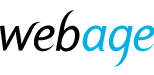To add an additional user to your account with us (e.g. to permit an additional person to manage billing, hosting or domain names on your behalf), follow these steps.
- Log in at https://clients.webage.net using your registered email address and password. Additional help on logging in.
- Once logged in, select from the Account menu at top right, choosing User Management.
- On the User Management page, under Invite New User, enter the email address of the person you wish to invite as a user on your account.
- Optionally, select the permissions they should have from the options on screen.
- Click Invite to send an invitation email. The recipient will receive an email containing instructions on how to create their account. Note that in some instances this email can go to spam or junk and this should be checked if the recipient does not receive the email after 15 minutes.