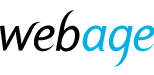To add an additional contact or contacts to your account with us (e.g. to permit an additional person to receive email notifications, invoices, reminders etc), follow these steps.
- Log in at https://clients.webage.net using your registered email address and password. Additional help on logging in.
- Once logged in, select from the Account menu (headed "Hello YourName!") at top right, choosing Contacts.
- From the Choose Contact menu, select Add New Contact, and complete the fields as indicated on screen.
- Select the notifications they should receive from the Email Preferences section.
- Click Save Changes. The new contact will now receive all the selected notifications.
Note that this procedure does not give the new contact access or permissions on the account. If you wish to also give them access rights (e.g. to manage services and other users, pay invoices, cancel services), please follow the instructions in this article on adding a user.