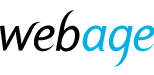We offer two ways to change your email password via your cPanel hosting account. These are general instructions and precise steps may vary with the version of cPanel available in your account.
- Firstly, by logging in at https://clients.webage.net
- Visit https://clients.webage.net/
- Log in using the link at top right.
- If you have forgotten the password, use the password reset link.
- Use the main email address for your account - this may not be the specific email address you wish to change, but rather the email address to which we send correspondence.
- When logged in, choose Services > My Services on the top menu.
- Click in the row beside the name of the relevant hosting or email service.
- Under Quick Shortcuts, click Email Accounts
- Click Manage beside the email account for which you wish to change the password.
- Under Security, enter a new password and click Update Settings
- Log in directly to your cPanel
- Visit https://cpanel.mydomain.com or https://mydomain.com/cpanel replacing mydomain.com with your own domain name.
- Log in with the username and password issued when your account was set up.
- If you don't know the password, use the reset password link.
- The username is not an email address but the main username for your hosting account.
- When logged in, under Email, click Email Accounts
- Follow the steps from point 6 above.
Important - once you have changed the password, you must update the password on any devices which use this account.