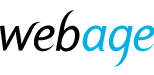We offer two ways to add an email account via your cPanel hosting account. These are general instructions and precise steps may vary with the version of cPanel available in your account.
- Firstly, by logging in at https://clients.webage.net
- Visit https://clients.webage.net/
- Log in using the link at top right.
- If you have forgotten the password, use the password reset link.
- Use the main email address for your account - this may not be the specific email address you wish to change, but rather the email address to which we send correspondence.
- When logged in, choose Services > My Services on the top menu.
- Click in the row beside the name of the relevant hosting or email service.
- Under Quick Shortcuts, click Email Accounts
- Click +Create.
- Follow the steps indicated on screen and click +Create
- Obtain set up info for your device by going back to Email Accounts, then click Connect Devices for the relevant account.
- Log in directly to your cPanel
- Visit https://cpanel.mydomain.com or https://mydomain.com/cpanel replacing mydomain.com with your own domain name.
- Log in with the username and password issued when your account was set up.
- If you don't know the password, use the reset password link.
- The username is not an email address but the main username for your hosting account.
- When logged in, under Email, click Email Accounts
- Follow the steps from point 6 above.
Most Popular Articles
Add an autoresponder
Log in to your cPanel - details are issued when you create a new account with us. Once logged...
How to adjust the disk quota for an email account
You may find email is not reaching you if your mailbox is full.To adjust the quota for an email...
Email problems? Check your quota
A common problem we encounter is when a customer suddenly finds their email has stopped working....
Set up email on Apple iPhone or iPad (video)
Outlook 365 Email Set up (video)