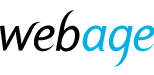Disk space in your hosting account available to store website files and email is limited in two ways - firstly, by the disk space allocated to the overall account and secondly by the disk space allocated to each individual mailbox.
Delete individual messages
- If you find you are running out of disk space, please log in to your cPanel
- Go to Email Accounts, then click Check Email next to the relevant account,
- Now in the Web Mail interface, you can delete the junk mail and any other unwanted messages.
Bulk delete by mailbox
- In cPanel again, go to Email, click Manage next to the relevant account,
- Under “I want to…” click Free up Email Storage, and then under “Actions” click Manage next to any mailbox.
- In the “messages to delete” drop down, choose one of the criteria to delete mail by e.g. time range, size etc.
- Click Delete Permanently, which does as it says – the email is permanently removed giving you the disk space back.
Note that email in trash and junk folders counts towards the quota, and must be deleted permanently to retrieve storage space.
See also: